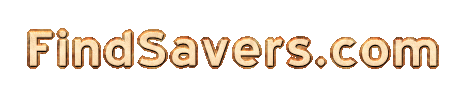
|
|
Free Screensavers for Windows 10 That You'll LoveFree screensavers for Windows 10 can instantly transform your desktop into something more personal, fun, and visually appealing. Even though modern LCD and LED monitors do not need screen savers to prevent burn-in, you can still enjoy the charm of moving images, custom text, or photo slideshows whenever your PC goes idle. Below is a friendly step-by-step tutorial on how to find, install, and customize free screensavers on Windows 10. Explore the BenefitsScreensavers used to serve a practical purpose by preventing permanent image burn-in on older monitors. Today, they act more like decorative or informative pieces of software that add personality to your device:
If you are curious about unique styles and animated backgrounds, you may also enjoy browsing our curated list of best screensavers for desktop. Select a Trusted SourceWhen hunting for free screensavers, make sure you are downloading from safe, reputable providers. Below are a few popular options recommended by tech experts:
For extra flair, you could also check out options on our page about cool screensavers for pc, especially if you like vibrant designs. Install in Three Simple StepsOnce you have found the perfect screensaver, follow these quick steps to install it on your Windows 10 system:
If you love eye-catching animated scenes, feel free to explore our guide to download animated wallpapers for desktop too. Customize Your Windows 10 ScreensaverWindows 10 gives you several ways to tailor your new screensaver:
If you ever notice issues, our dedicated guide on screensaver not working windows 10 might help you troubleshoot. Consider Energy EfficiencyWhile screensavers add visual appeal, remember that using sleep mode typically consumes less power and helps extend the life of your display. According to Microsoft, sleep mode allows the computer to pause most activity but still wake quickly when you return. (Microsoft Support) Keep in mind that Microsoft officially ended support for Windows 10 on October 14, 2025. (Microsoft Support) If you want continued security updates and technical assistance, consider upgrading to Windows 11. However, you can still install and enjoy free screensavers on Windows 10. Final ThoughtsFree screensavers for Windows 10 provide a fun, easy way to personalize your PC. From professional landscapes to festive holiday themes, there is something for every taste. Choose a reputable site, download and install your favorite design, then tweak the settings to suit your style. Remember that if you want the most energy-efficient option, setting your PC to sleep will always be more eco-friendly. Happy customizing! |
| Search |
| Home | Add a Saver | Modify a Site | What's New | What's Cool | Search |
Copyright © 2000-2025 Curiosity Cave Pty Ltd. All Rights Reserved.