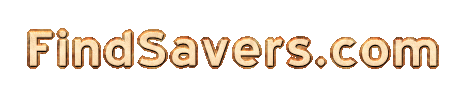
|
|
Screensaver Not Working in Windows 10? Try These FixesIf you have a "screensaver not working windows 10" issue, you're not alone. Many users report that their screensaver simply won't kick in or remains greyed out in the settings. Below, you'll find a step-by-step tutorial to help you troubleshoot, fix, and even discover new screensavers. Check Screensaver SettingsIt sounds basic, but the first step is confirming that your screensaver is enabled and configured with a specific timeout period.
If you see the drop-down menu greyed out or unavailable, move on to the next step. Enable Or Configure Screensaver
Adjust Group PolicyOn some Windows 10 editions (like Pro or Enterprise), group policy settings can lock the "Screen saver" options. Adjusting them often solves the problem (reference: iSumsoft).
Modify Registry KeysIf you're on Windows 10 Home, you don't have access to the Group Policy Editor, so you'll need to edit the registry. Proceed very carefully because a single mistake can cause major system problems (reference: Microsoft and iSumsoft).
Proceed With Caution
Keep Windows UpdatedWindows updates often contain fixes for known issues, including screensaver problems (reference: SoftwareKeep). To check for updates:
Check Your DriversSome screensaver issues can arise from outdated display or peripheral drivers.
Clean Mouse SensorIf your screensaver activates but won't deactivate or never starts, a dirty mouse sensor might be the culprit (reference: SoftwareKeep).
Run SFC Or DISMSome users successfully solved their screensaver woes by scanning for and fixing corrupted system files (reference: Microsoft).
Find Cool ScreensaversOnce your screensaver is up and running, why not personalize it? Browse our curated ideas:
After following these steps, you should have your screensaver fully functional on Windows 10. If you're still facing issues, consider reaching out to Microsoft support or checking forums like Ten Forums for more in-depth guidance. Once everything is fixed, you'll be free to explore fun, creative, and eye-catching screensavers that suit your personality. Enjoy customizing your desktop!
Copyright © 2000-2025 Curiosity Cave Pty Ltd. All Rights Reserved. |