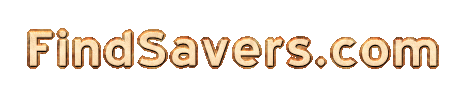
|
|
Best Screensavers for Desktop: Free and Fabulous OptionsAre you searching for the best screensavers for desktop to brighten up your computer and show off your style? Whether you use Windows or macOS, screen savers offer more than just visual flair. They can protect your monitor against image burn-in, help secure your system by automatically locking it, and even bring a personal touch to your idle screen. Below is a simple tutorial to help you install and enjoy your best screensavers for desktop in just a few steps. Step 1: Explore Why Screen Savers MatterScreen savers originally prevented burn-in on older CRT (cathode ray tube) monitors by moving images around the screen. Today, they are optional on most LCD or LED monitors, but they still come in handy for personalization, security, and even protection of OLED displays. According to Lenovo, running a screen saver can also add fun and aesthetic appeal when your device is idle, so it is worth exploring. Step 2: Pick A ScreensaverIf you are on Windows, you already have classic options like 3D Text, Bubbles, or Photos. Microsoft suggests using its default screen savers to ensure seamless performance (Microsoft Support). For more unique choices, you can try third-party downloads, such as those found within the FindSavers screensaver directory. If you want fresh ideas for Windows 10, check out our special feature about free screensavers for Windows 10 or browse our collection of cool screensavers for PC to find your perfect style. On macOS, you can choose from built-in screen savers or download new ones from the app store. User forums like Apple Discussions can guide you through picking fun designs or installing different visual effects. You might also visit Screensavers Planet for curated lists of screensavers compatible with various versions of macOS. Step 3: Configure In WindowsWindows makes it simple to get started:
If you are experiencing setup issues, or the process seems slow, remember that some high-resolution screen savers can consume more memory, potentially causing freezing (Microsoft Support Community). Consider sticking with Windows-recommended options to keep everything running smoothly. Step 4: Set Up macOSOn macOS, follow these steps:
For more variety, you can also explore the Mac App Store or user suggestions on Apple Discussions for creative screen savers that match your style. Step 5: Personalize Your ScreensaverIf you want a truly one-of-a-kind desktop, you can create screen savers from family photos, your favorite art, or short animations. Some third-party programs let you insert interactive elements like small games or moving 3D objects. If you would rather make your entire desktop come alive with animated backgrounds, have a look at animated wallpapers for desktop for constantly shifting scenery. Step 6: Tackle Common IssuesOccasionally, you may run into small snags with your screen saver. Here are some quick tips:
Try experimenting with different designs until you find the best screensavers for desktop that match your taste. Once you get everything set up, your screen savers will not only protect your monitor from burn-in, but also keep your workspace fresh and inviting every time you step away from the computer. Enjoy! |
| Search |
| Home | Add a Saver | Modify a Site | What's New | What's Cool | Search |
Copyright © 2000-2025 Curiosity Cave Pty Ltd. All Rights Reserved.